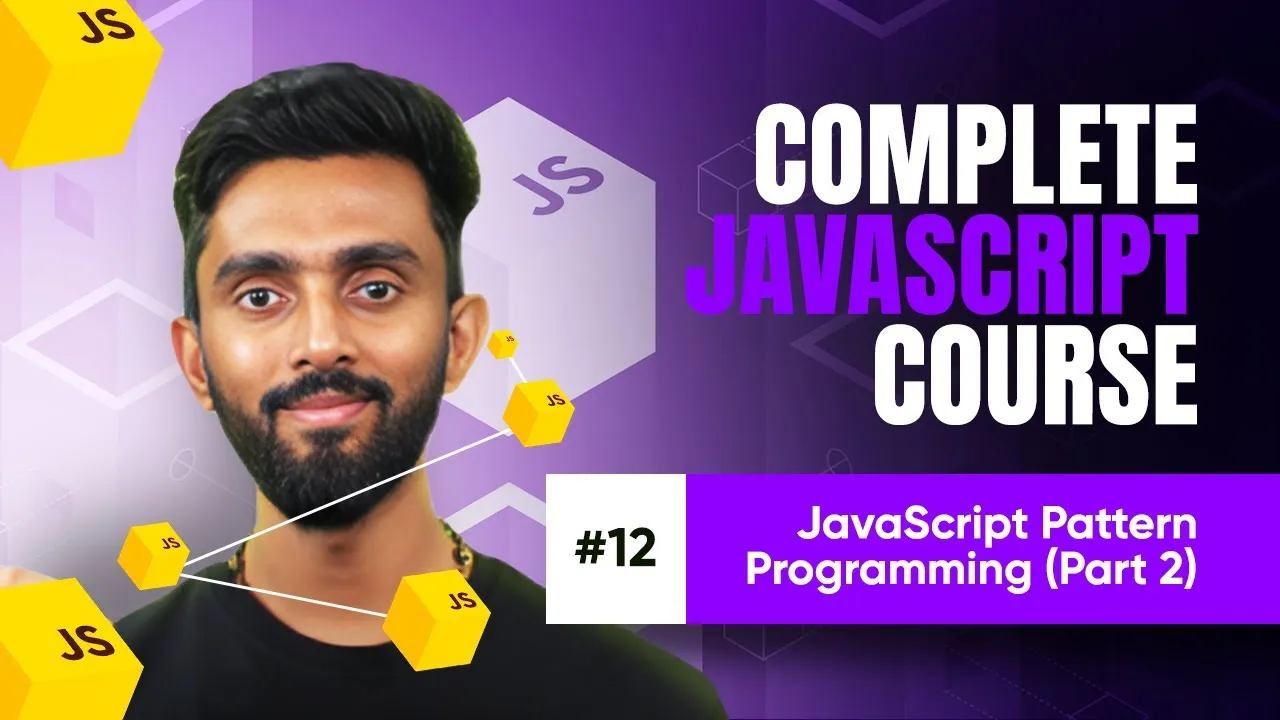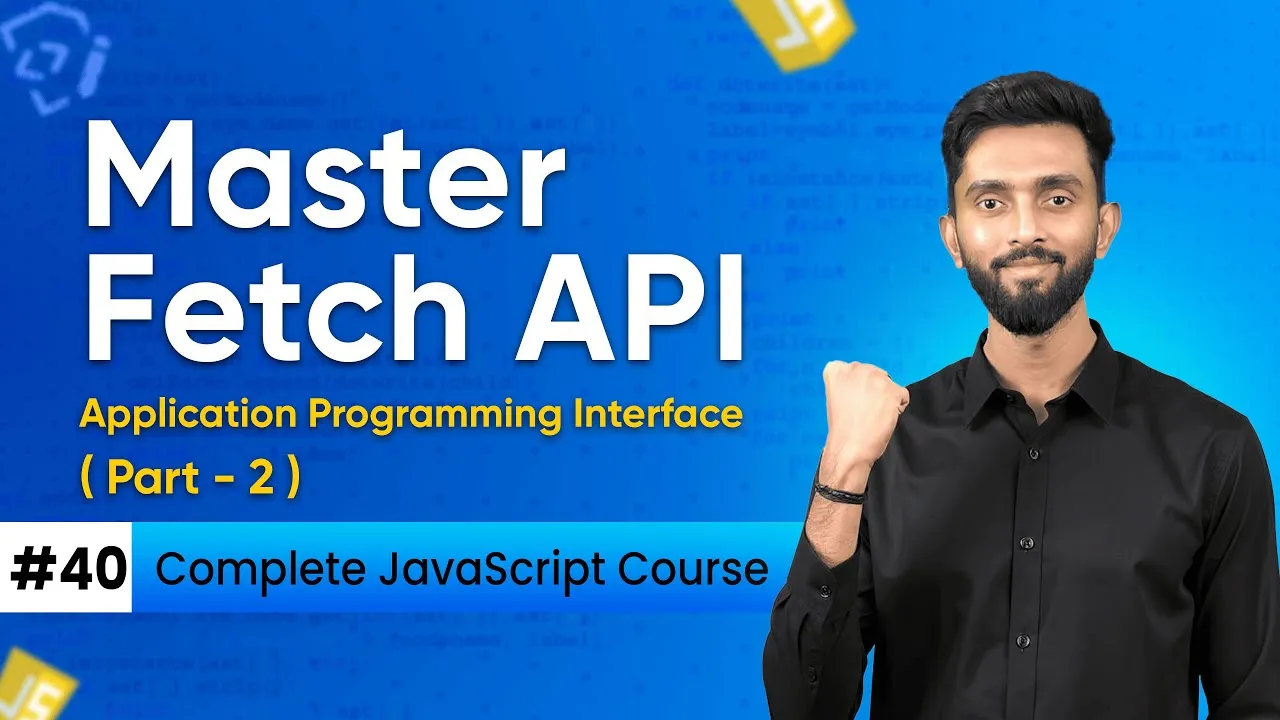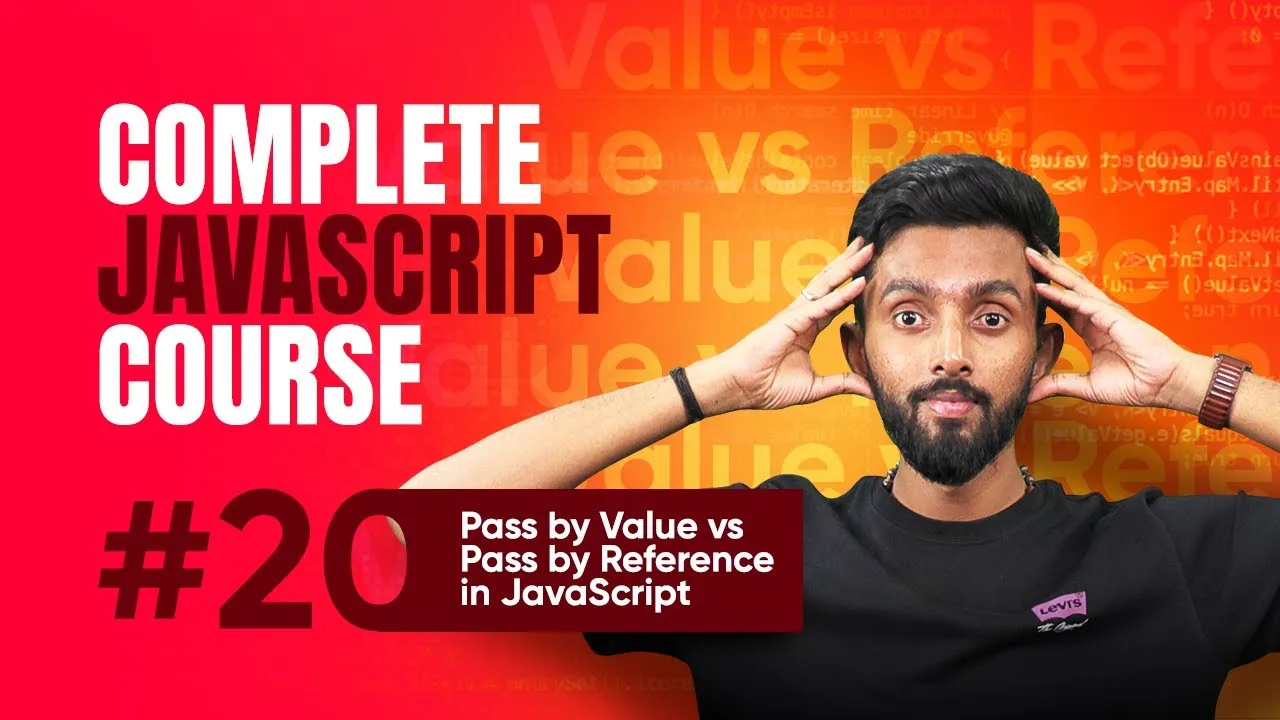How to Download Videos from Private Telegram Channels on PC and Mac Easily
Published on June 9, 2025 • 4 min read
Downloading videos from private Telegram channels on PC can seem tricky, especially if you're new to Telegram's ecosystem. Many beginners find themselves frustrated when they can't locate an easy download button for videos in private channels. Fortunately, there's a smooth and free method to unlock this feature using your PC or Mac with the Telegram web app. This guide walks you through the process using the Chrome browser and the Tampermonkey extension, enabling you to download media files effortlessly even from private Telegram channels. If you're interested in expanding your Telegram knowledge further, check out the Telegram official documentation for insights and features.
Using Tampermonkey to Download Media from Private Telegram Channels
Tampermonkey is a popular userscript manager that allows you to customize and enhance your browsing experience. For Telegram users wanting to download videos or other media from private channels through the web app, this extension is a game-changer.
Step 1: Install Tampermonkey Extension on Chrome
- Open the Chrome Web Store.
- Search for "Tampermonkey" in the search bar.
- Click on the first result and hit "Add to Chrome".
- Confirm by clicking "Add extension" in the popup.
- Wait a few seconds for installation and look for the Tampermonkey icon near your browser's address bar.
Pro tip: Pin the Tampermonkey icon for quicker access.
Step 2: Log into Telegram Web
- Open a new tab and go to web.telegram.org.
- Log in with your credentials.
- Navigate to the private channel where you want to download videos.
Unlike the mobile app, the Telegram web interface doesn't provide direct download buttons for private channel videos by default, but this is where Tampermonkey scripts change the game.
Installing the Telegram Media Downloader User Script
After setting up Tampermonkey, you need to install the Telegram Media Downloader script that injects download buttons into the Telegram web app.
- Go back to the Tampermonkey dashboard tab.
- Click on the "User scripts" tab at the top.
- In the search bar, type "telegram downloader" and search.
- Select the Telegram Media Downloader script from the results and click "Install".
This script allows you to:
- Download images, GIFs, videos, and voice messages.
- Access media from both public and private Telegram channels.
For more technical details, you can visit the script’s repository or source (ensure you browse trusted sources).
Activating and Using the Script
Once installed, follow these steps to make sure it's active:
- Pin the Tampermonkey extension for easy toggling.
- Enable the Telegram downloader by toggling it on.
- If you see a notification requiring developer mode, enable it by going to Chrome settings > Extensions > Enable "Developer mode".
- Reload the Telegram web page.
- Navigate to the video you want to download; you should now see download buttons appear beneath the video.
Clicking these buttons will start the download prompt, where you can select a destination folder. The downloaded files will be saved directly to your device for easy access.
Troubleshooting and Tips
If the download buttons don't appear immediately, try:
- Refreshing the Telegram web tab several times.
- Verifying Tampermonkey and the script are enabled and up to date.
- Checking your internet connection since large videos might take longer to load.
Also, be mindful about legal considerations and respect content copyrights when downloading media from Telegram channels.
Wrap-up
Downloading videos from private Telegram channels on your PC or Mac is totally doable with the right tools. The combination of the Telegram web app and Tampermonkey extension makes this process straightforward and free. With the Telegram Media Downloader script enabled, your private channels will no longer hide their media content from you.
Ready to dive deeper? Explore more about Telegram bots and automation to enhance your Telegram experience.
Thanks for reading! If this guide helped you gain better control over your Telegram media downloads, consider sharing it with fellow Telegram users or leaving a comment about your experience. Happy downloading!
This blog post is based on content from a YouTube video. Watch it here. All rights reserved by the original creator.